CSS Button Transitions
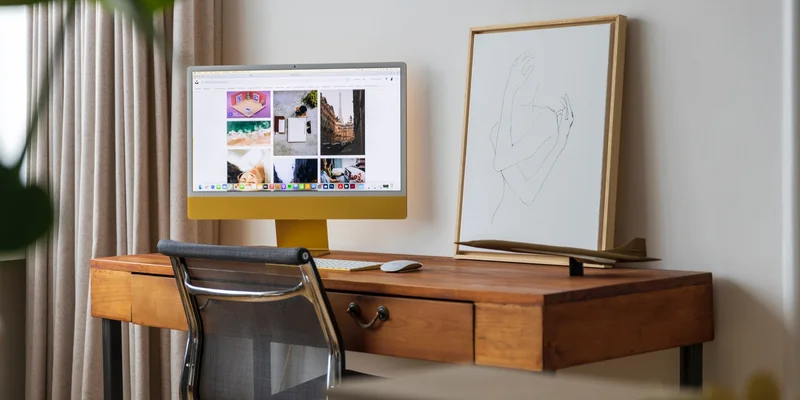
CSS transitions are a great way to add some life to your buttons. From growing and shrinking, to fill, swing and border animations, there are many ways to make your buttons more interactive.
See the embedded CodePen
Button grow animation
To create a grow animation on hover, you can use an appropriate transition to animate changes to the element. Use the :hover pseudo-class to change the transform to scale(1.1), growing the element when the user hovers over it.
You can also use the new scale property to scale the element to a specific size. Simply replace transform: scale(1.1) with scale: 110%.
.button-grow { transition: all 0.3s ease-in-out; } .button-grow:hover { transform: scale(1.1); }
Button shrink animation
Similarly, you can create a shrink animation on hover by using an appropriate transition to animate changes to the element. Use the :hover pseudo-class to change the transform to scale(0.8), shrinking the element when the user hovers over it.
Again, you can use the new scale property to scale the element to a specific size. Simply replace transform: scale(0.8) with scale: 80%.
.button-shrink { transition: all 0.3s ease-in-out; } .button-shrink:hover { transform: scale(0.8); }
Button fill animation
To create a fill animation on hover, set a color and background and use an appropriate transition to animate changes to the element. Use the :hover pseudo-class to change the background and color of the element when the user hovers over it.
.button-fill { background: #fff; color: #000; transition: all 0.3s ease-in-out; } .button-fill:hover { background: #000; color: #fff; }
Button swing animation
For a swing effect, you can create an animation, using @keyframes and an appropriate transition to animate changes to the element. Use the :hover pseudo-class to apply an animation that uses transform to make the element swing.
.button-swing { transition: all 0.2s ease-in-out; } .button-swing:hover { animation: swing 1s ease; animation-iteration-count: 1; } @keyframes swing { 15% { transform: translateX(5px); } 30% { transform: translateX(-5px); } 50% { transform: translateX(3px); } 65% { transform: translateX(-3px); } 80% { transform: translateX(2px); } 100% { transform: translateX(0); } }
Button border animation
Finally, for a border animation, you can create a border that changes color on hover. For this effect, you'll need to use the ::before and ::after pseudo-elements to create two boxes opposite each other above and below the box. Then, using the :hover pseudo-class, you can extend the width of those elements to 100% on hover and animate the change using transition.
.button-bordered { border: none; outline: none; position: relative; } .button-bordered::before, .button-bordered::after { border: 0 solid transparent; transition: all 0.3s; content: ''; height: 0; position: absolute; width: 24px; } .button-bordered::before { border-top: 2px solid #263059; right: 0; top: -4px; } .button-bordered::after { border-bottom: 2px solid #263059; bottom: -4px; left: 0; } .button-bordered:hover::before, .button-bordered:hover::after { width: 100%; }



