Styling checkboxes and radio buttons
Learn how to create customized and animated checkboxes and radio buttons with CSS.
The CSS article collection contains utilities and interactive examples for CSS3. It includes modern techniques for creating commonly-used layouts, styling and animating elements, as well as articles for handling user interactions.


Learn how to create customized and animated checkboxes and radio buttons with CSS.

Circular progress bars are fairly common in the web. Luckily, some new CSS features make it easier than ever to create them.

Create cards with hover effects, such as rotating, shifting and perspective transforms.

Ever wondered how those alternating text animations work? Here's a simple way to create one using CSS and JavaScript.

Learn how to display an image overlay effect on hover using CSS.

Create the most whimsical link hover effect with a squiggle animation.

Display a menu overlay when the user hovers over an image.

Staggered animations can be used to create a more dynamic user experience. Get creative with your lists!

Create a typewriter effect animation with CSS variables and just a sprinkle of JavaScript.

Loading indicators are a staple of modern web design. Here are some CSS loaders to keep your users engaged while they wait.

Create a progress bar indicating the scroll percentage of the page, using CSS and JavaScript.

Zoom in and rotate your images on hover and make them stand out.

Dynamically transition an element's height, based on its content.

Create an animated shadow box around the text when it is hovered.

Inform your users of invalid input by shaking the input field.
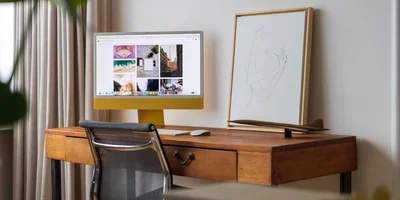
Add some life to your buttons with these simple CSS transitions.

Create an animated underline effect when the user hovers over some text.

Create a simple zoom in zoom out animation in CSS and elevate your designs.

Learn how to use the cubic-bezier() class of easing functions and create beautiful animations that stand out.

Learn how to make your CSS transitions feel perfect when users interact with elements on the page with this simple tip.