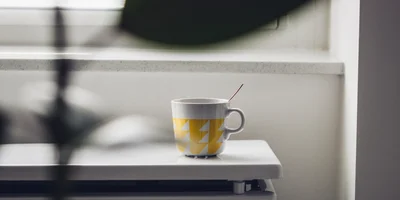File drag and drop area

Drag and drop areas for file selection are arguably the superior way to handle file uploads. They provide a more intuitive and user-friendly experience compared to traditional file input fields. In React, you can create a file drag and drop component that allows users to drop a file into a designated area.
First off, you'll need to create a ref to bind to the component's wrapper. This ref will be used to handle the drag and drop events. You'll also need to create state variables, via the use of the useState() hook, to manage the drag state and the filename of the dropped file. The drag state is used to determine if a file is being dragged, while the filename is used to store the name of the dropped file.
Next, you'll create methods to handle the drag and drop events. The handleDrag method prevents the browser from opening the dragged file, while handleDragIn and handleDragOut handle the dragged file entering and exiting the component. The handleDrop method handles the file being dropped and passes it to the onDrop callback.
Finally, you'll use the useEffect() hook to handle each of the drag and drop events using the previously created methods. The component will render a <div> that changes its appearance based on the drag state and the presence of a dropped file. If a file is dropped, the component will display the filename; otherwise, it will display a message prompting the user to drop a file.
React
const FileDrop = ({ onDrop }) => {
const [drag, setDrag] = React.useState(false);
const [filename, setFilename] = React.useState('');
let dropRef = React.createRef();
let dragCounter = 0;
const handleDrag = e => {
e.preventDefault();
e.stopPropagation();
};
const handleDragIn = e => {
e.preventDefault();
e.stopPropagation();
dragCounter++;
if (e.dataTransfer.items && e.dataTransfer.items.length > 0) setDrag(true);
};
const handleDragOut = e => {
e.preventDefault();
e.stopPropagation();
dragCounter--;
if (dragCounter === 0) setDrag(false);
};
const handleDrop = e => {
e.preventDefault();
e.stopPropagation();
setDrag(false);
if (e.dataTransfer.files && e.dataTransfer.files.length > 0) {
onDrop(e.dataTransfer.files[0]);
setFilename(e.dataTransfer.files[0].name);
e.dataTransfer.clearData();
dragCounter = 0;
}
};
React.useEffect(() => {
let div = dropRef.current;
div.addEventListener('dragenter', handleDragIn);
div.addEventListener('dragleave', handleDragOut);
div.addEventListener('dragover', handleDrag);
div.addEventListener('drop', handleDrop);
return () => {
div.removeEventListener('dragenter', handleDragIn);
div.removeEventListener('dragleave', handleDragOut);
div.removeEventListener('dragover', handleDrag);
div.removeEventListener('drop', handleDrop);
};
});
return (
<div
ref={dropRef}
className={
drag ? 'filedrop drag' : filename ? 'filedrop ready' : 'filedrop'
}
>
{filename && !drag ? <div>{filename}</div> : <div>Drop a file here!</div>}
</div>
);
};
ReactDOM.createRoot(document.getElementById('root')).render(
<FileDrop onDrop={console.log} />
);CSS
.filedrop {
min-height: 120px;
border: 3px solid #d3d3d3;
text-align: center;
font-size: 24px;
padding: 32px;
border-radius: 4px;
}
.filedrop.drag {
border: 3px dashed #1e90ff;
}
.filedrop.ready {
border: 3px solid #32cd32;
}